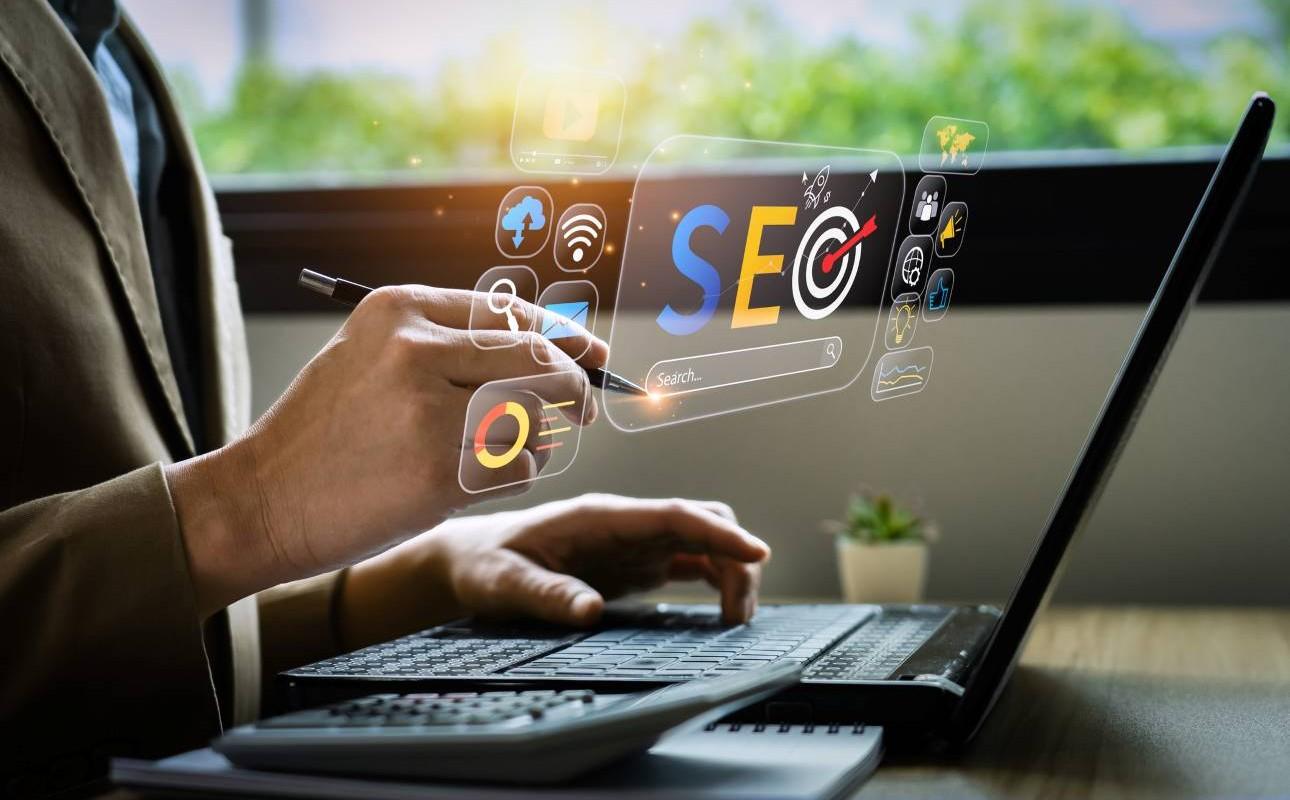Ooma’s Call Park Feature Adds Flexibility in Managing Calls

Juggling callers between incoming lines, extensions, and conference room locations can be a complicated dance. However, technology can make it easier to manage callers so you can stay focused on your conversations.
Ooma is pleased to announce the launch of a new Call Park feature for Ooma Office business VoIP customers. With this feature, users can “park” an incoming call, so it can be picked up at a different location from any device within your business, sent to another user whose location isn’t immediately known, or just kept on hold with multiple other calls during peak times.
What’s the Call Park Feature?
Ooma’s Call Park feature provides businesses with an intermediary tool so callers can be “parked” in a numerical “parking spot” and then retrieved from any other device within the business by anyone who knows the “parking spot.”
While the Call Park feature is similar to a Call Transfer, each tool is ideal for different circumstances. When transferring a call, you need to input the user extension, and the user needs to be available immediately to answer the call. However, with the Call Park feature, you have the freedom to park the call and then find the right person to answer the call from any device in the office. You can even park a call for yourself, find a new location, such as a conference room, and then retrieve the call from its parking spot.
While the caller’s experience may be similar to being placed on hold, with Call Park, the parked call can be picked up from any device by anyone who knows the “parking spot.” Additionally, the Call Park feature doesn’t tie up a phone line in the same way a call on hold would. So, when a call is parked, you can take incoming calls or place outgoing calls with your phone line; then, retrieve the parked call when you’re ready.
How Can Call Park Help Your Business Operations?
Your telephone system, like other business technologies, should provide you with the tools and resources you need to streamline operations and processes. In fact, the available features of VoIP phone service are a key advantage over traditional phone systems.
By adding this Call Park feature to Ooma Office, you have access to a flexible tool that allows you to place an active call on hold in a parking spot so it can be retrieved from any device in the office by you or anyone who knows the parking spot number. Additionally, if a call is parked for more than four minutes, it’ll ring back to the initial location as a reminder that there’s a caller waiting.
With Ooma Office making it easier to manage your caller interactions, you’ll be better able to focus on the content of your conversation instead of trying to wrangle the phone technology to accommodate your needs.
For example, consider a busy pizza parlor or restaurant with multiple incoming calls about reservations, take-out orders, inventory deliveries, and more. With Call Park, multiple calls can be placed on hold to be answered one at a time or picked up by another staff member in the back office.
Call Park is just one of the ways that VoIP phone service can improve your business’ productivity.

How to Use Ooma’s Call Park Feature
Who: The Call Park feature is available to all Ooma small business system users. There’s no registration, activation, or setup needed.
Devices: Parking a call and retrieving a parked call is fully supported on IP phones made by Yealink or Cisco, as well as analog phones that are plugged into an analog telephone adapter or Ooma Linx. Additionally, a parked call can be retrieved via the Ooma business phone app. Note that parking a call with the mobile app is not yet implemented.
How to Park a Call
The Call Park feature can be used during an active call on your Ooma Office desk phone, and here are the steps to using it:
- Transfer the call. This would be done by hitting the “Transfer” button on your IP phone or by pressing *1 on your analog phone.
- Initiate a Call Park by pressing *41.
- Enter your parking spot number, which is any number that you decide, such as 101.
- Hit the “Transfer” button again. Note that on Cisco devices, it’ll take three seconds before the Transfer key appears as an option on your screen. To complete the park on an analog phone, simply wait until you hear “call transferred” and then hang up.
How to Retrieve a Parked Call
You can retrieve a parked call from an Ooma Office desk phone (IP or analog) or from the Ooma Office mobile app by doing the following:
- From a desk phone, select a line or simply pick up your receiver. (This step doesn’t apply to the mobile app)
- Press *41 followed by the parking spot number.
- Now, press the # key to retrieve the parked call (or a handset icon on your mobile app).
Make the most of Ooma Office business phone service by reviewing the calling features that can help your business streamline communications.

Learn more about how Ooma Office can help your business.
Thank you!
An Ooma Office Sales Representative will be in touch shortly.
866-573-0707


Learn more about how Ooma Office can help your business.
Just call 877-621-0515 or click this to CHAT. Or, fill out this form and someone will reach out to you shortly.