Three new messaging features in Ooma Office that can improve customer service
Key Points
•How 3 new Ooma Office features can help your texting game
•Text messages can be an essential customer service tool
•Learn how Scheduled Messaging, One-to-Many Messages and Templates can help you
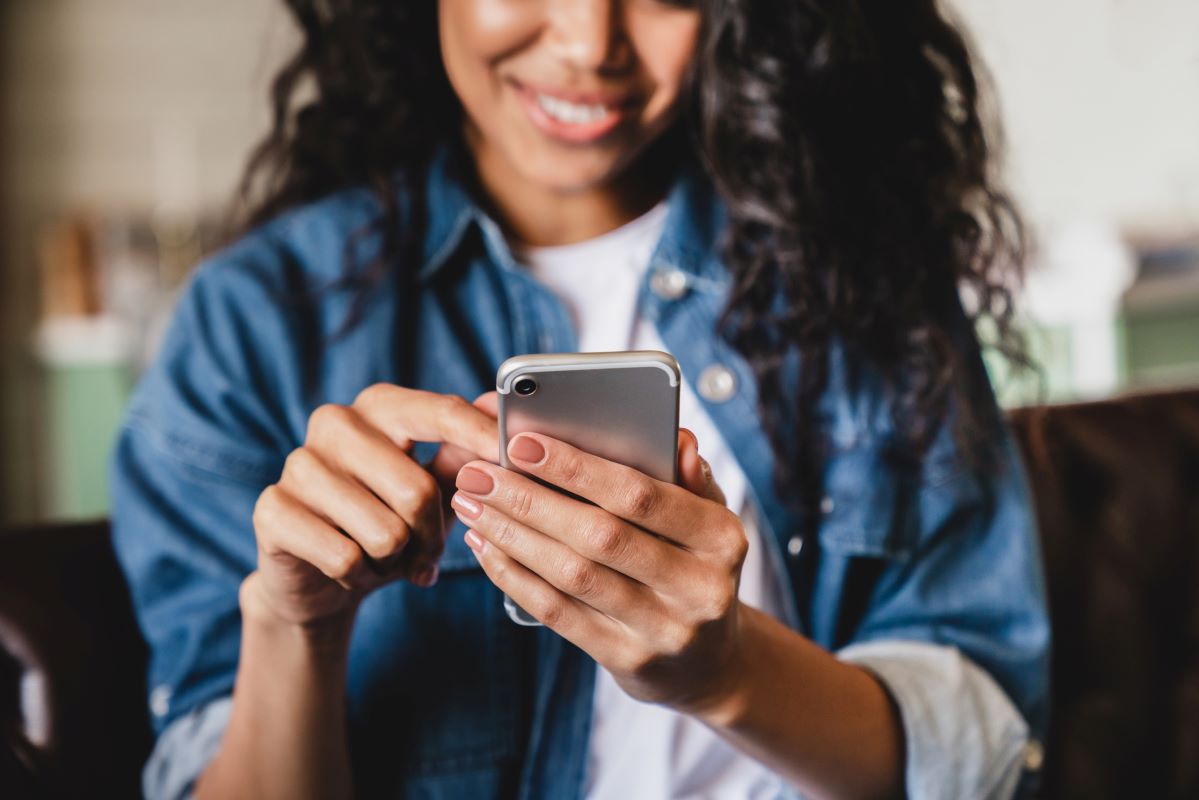
People love texting. They love it so much that texting with businesses has gotten popular, too. But how can you, as a small business owner, take advantage of this new normal to improve your customer service?
With Ooma Office, there are a number of ways to use texting to interact with your customers and make their lives easier, including three new features: Scheduled Messages, Messaging Templates and One-to-Many Messaging.
But how exactly do these features work? Let’s break it down!
Scheduled Messages
Crafting and sending messages right when they need to be sent is a waste of time for you and your employees. Your entire day would be ruled by looking at the clock, frantically sending off texts and then getting back to other work. This would be an efficiency disaster, stealing time you could spend on other important tasks.
Plus, customers may not appreciate receiving texts at certain times from their business. Would you want your salon or barber to text you at 11p.m. on a weekday? Probably not. With Scheduled Messages in Ooma Office Pro and Ooma Office Pro Plus, none of these issues are a problem. You can schedule your text to send during a more appropriate time and see more success.
Even further, Scheduled Messages can be great for SMS marketing campaigns where you schedule texts based on time zones, holiday schedules or other timing. This is especially useful if you or your staff are on vacation and you can’t send a text message. Schedule it and forget it! You can also customize messages for individual customers for appointment reminders and follow-ups.
This will give you greater flexibility in how you interact with customers, especially since texts are more direct than social media posts that might not make it to their feeds due to algorithms.
So how do you schedule a message? It’s all in the Ooma Office desktop and mobile apps. Head over to the Messages section and start writing your message. Alongside the send button you’ll see a downward-pointing arrow. Click this to reveal a dropdown menu.
This dropdown menu will let you schedule the message. There are two suggested times you can choose from, 9 a.m. and 12 p.m. (aka noon), but you can also enter a custom timing that works better for you or your customer.
Once you schedule a message, you can view, reschedule or delete it later. This is a powerful tool that can boost your efficiency and your customer service skills.
Messaging Templates
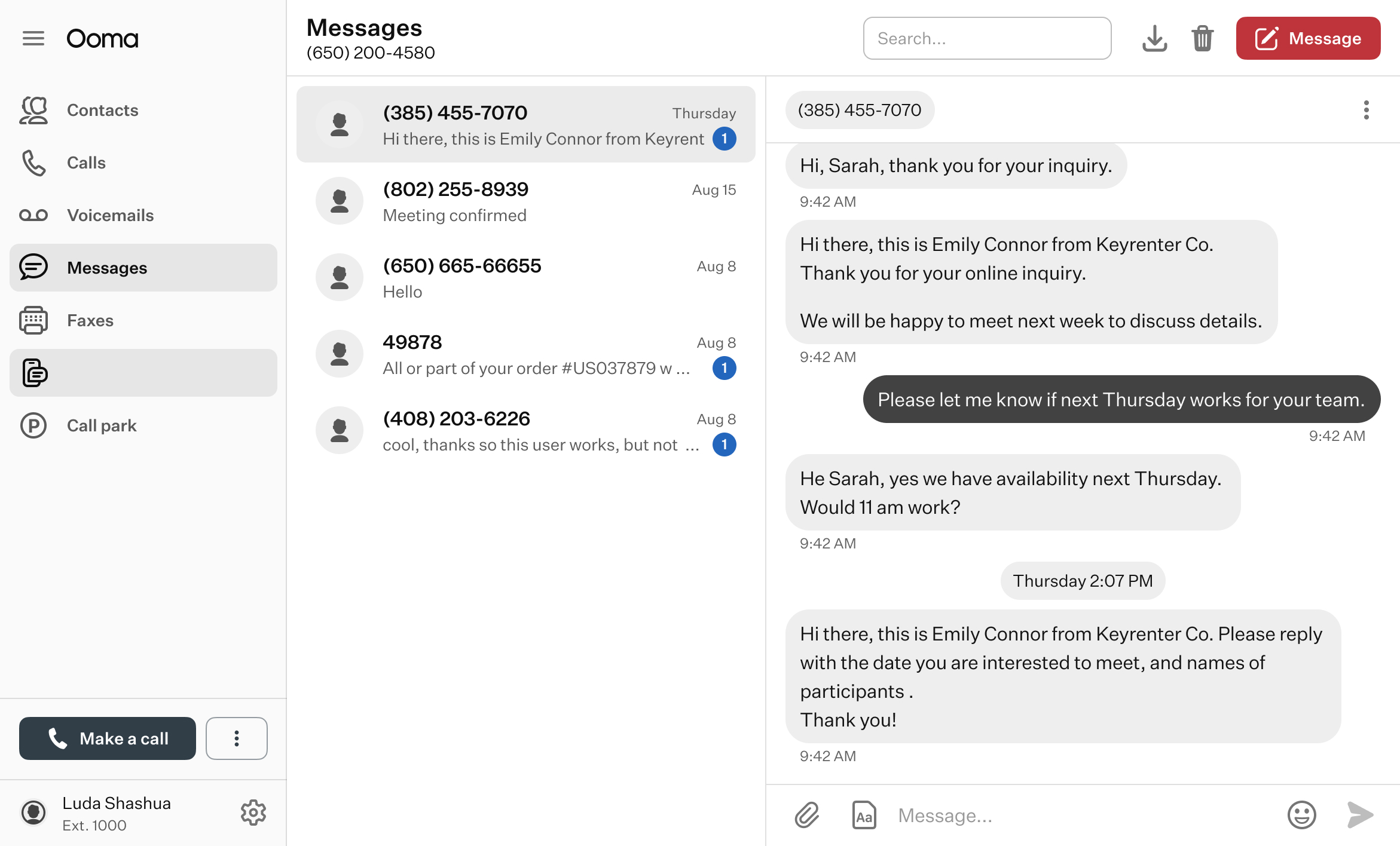
Scheduling Messages is handy, but you might be wondering if you’ll need to write a new message every time you schedule one. The answer is no! With Messaging Templates for Ooma Office Pro and Ooma Office Pro Plus, you can streamline your work so you’re not wasting any time rewriting messages you’ve written too many times already.
Messaging Templates are exactly what they sound like. They allow you to pre-write messages you need to send over and over again. Think about a quick follow-up after an appointment or a welcome text when you first get a customer’s phone number. Or even something as small as a holiday message.
To create your templates, go to office.ooma.com and log in as an account administrator. Navigate to the System section of Settings and click the Messaging tab. You’ll see an option that says Templates—this is where you can get started.
Here, you’ll see there’s an option to allow non-admin users to create templates. This will make it easy for anyone to create a template, so they don’t have to ask the admin to create new ones. And of course, admins can create, upload and delete templates.
All templates are stored at the account level. That means that any user can access and send them. So if you’re too busy or not available to send a template, you can easily ask another employee to do it. This allows you to send the same message to customers without having to write them fresh.
One-to-Many Messaging
Your business might need to inform multiple customers of the same event, and a quick mass text is the best way to do it. Messaging them individually might take too much time for you, and with One-to-Many Messaging in Ooma Office Pro Plus, you can send a mass text.
You can message up to 25 people at a time with One-to-Many Messaging. Recipients will be able to reply directly to you, but they won’t be able to reply to the other recipients. This maintains your customers’ privacy. Think of One-to-Many Messaging like BCC for texting. You are sending a message to multiple people, but only you know who you’re sending to. None of your recipients will be able to tell who else got a message. In fact, it’ll look like you only sent a message to them.
This is great for realtors who want to message their clients before an open house, a salon that wants to let people know of new hours, or a store that wants to tell people of an upcoming sale.
To send a mass message, use the Ooma Office desktop or mobile app and select the Messages tab. Here, you can use the Message dropdown menu in the upper right and select One-to-Many Message. Add your recipients and craft your message. Send and boom, you’re done!
Take your messaging to the next level
The nature of customer service is changing. Texting is a convenient way to engage with customers and keep them informed of sales, appointments, follow-ups and store hours. Even better, it’s a direct conversation with a customer that allows them to reply and engage back. And you won’t have to worry that customers didn’t see your new hours because an algorithm didn’t show your post to all your followers on social media.
With Ooma Office Pro and Pro Plus, you can take your texting to the next level with more flexibility.

Learn more about how Ooma Office can help your business.
Thank you!
An Ooma Office Sales Representative will be in touch shortly.
866-573-0707


Learn more about how Ooma Office can help your business.
Just call 877-621-0515 or click this to CHAT. Or, fill out this form and someone will reach out to you shortly.



