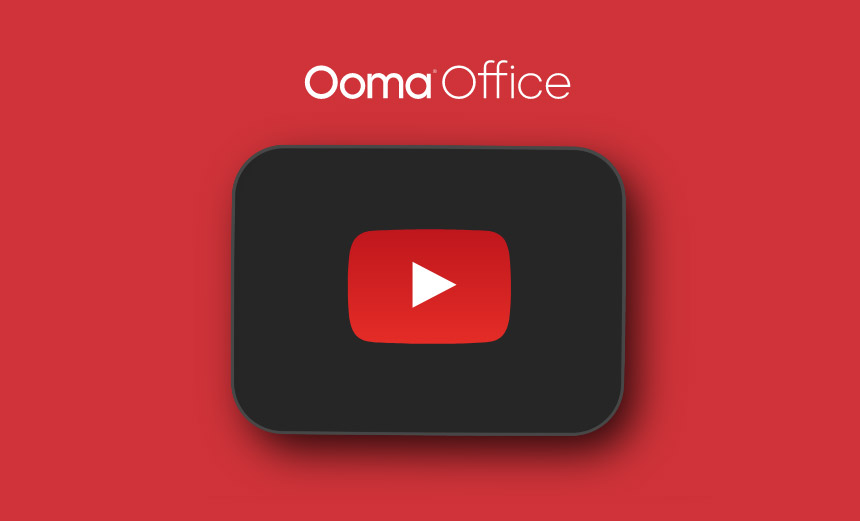Hold music with Ooma Office.
This versatile feature keeps your customers from sitting in silence while they are on hold. There are multiple options and settings you can choose from with this feature – read below to learn more.
GET STARTED
On hold music basics.
Anytime that you put your customers on hold, they will hear the audio file that you have uploaded in Ooma Office Manager. You can upload one audio file to Music on Hold at a time, and your file should be no more than 5mb in size.
Many customers take the opportunity to record and upload their own personalized files that contain basic information like operating hours, or current and upcoming promotions. You can also upload a music file if you have permission to use the song.
Setting up music.
This feature can be added to your Ooma Office setup by following these instructions:
- Log into your Ooma Office Manager account and navigate to Settings.
- Click System. A main dropdown menu should appear (see image below).

- Click on the Music tab. You should see a dropdown for both Hold Music and Transfer Music.
- Under Hold Music, you can choose from the following options: Play Silence, Play Text Announcement and Play Audio File.
- Under Transfer Music, you can choose from the following options: Play Ringback Tone, Play Text Announcement and Play Audio File.
- Keep in mind if you want to upload an audio file, the Ooma Office system can only process mp3 or wav files up to 5MB.
- Click Save once you are done.